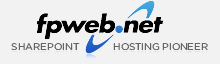
- Sales: 866.780.4678
- Sales Chat
- Send an Email
Microsoft Partner of the Year Award
Hosting Solutions - 2010 Finalist
Hosting Solutions - 2010 Finalist
SharePoint Tutorials
- you are here:
- Fpweb.net
- Sharepoint Tutorials
- Wss V3
- Web Parts
- Content Editor
- Instructions
SharePoint Content Editor Web Part Instructions
- In the far right corner, click Site Actions.
- From the drop down menu, select Edit Page.
- On the next page, click Add a Web Part.
- When the Add a Web Part – Webpage Dialogue opens up, scroll down to the Content Editor Web Part.
- Select the Content editor Web Part by checking the box to the left.
- Click Add on the bottom right.
- On the next window, under Content Editor Web Part, select Open the Tool Pane.
- To enter your HTML source code, click Source Editor from Content Editor Web Part box on the left.
- Insert your HTML code into the Builder Text Area and click Save.
- Next, click Expand Appearance from the Content Editor Web Part menu on the right.
- Enter the new title and click OK.
- Select Exit Edit Mode from the far right corner.
- The Home page will now appear with your Web Part showing.
Related Tutorial Videos
SharePoint Pricing
SharePoint 2010 Starter Hosting
- Up to 100 Users |
- 3 GB Storage |
- $49 /mo
- Up to 250 Users |
- 5 GB Storage |
- $99 /mo
SharePoint 2007 Professional Hosting
- Up to 250 Users |
- 5 GB Storage |
- $195 /mo
SharePoint 2007 Pro Plus Hosting
- Up to 500 Users |
- 20 GB Storage |
- $495 /mo