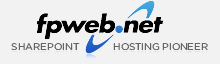
- Sales: 866.780.4678
- Sales Chat
- Send an Email
Microsoft Partner of the Year Award
Hosting Solutions - 2010 Finalist
Hosting Solutions - 2010 Finalist
SharePoint Tutorials
- you are here:
- Fpweb.net
- Sharepoint Tutorials
- Wss V3
- Users
- Add New
- Instructions
Instructions for Adding a New SharePoint User
- In the far right corner, click Site Actions.
- From the drop down menu, select Site Settings.
- On the next page, under Users and Permissions, select People and groups.
- Now, click the New button, then select Add Users from the drop down menu.
- The Add Users page will now appear. Enter user names, group names or e-mail addresses separated by semicolons.
- Next, select Give users permission directly under Give Permission.
- Now, select the level of permissions you want the user to have.
- Scroll down and click OK on the bottom right.
- On the Team Site Permissions page, you will see the newly added users.
Related Tutorial Videos
SharePoint Pricing
SharePoint 2010 Starter Hosting
- Up to 100 Users |
- 3 GB Storage |
- $49 /mo
- Up to 250 Users |
- 5 GB Storage |
- $99 /mo
SharePoint 2007 Professional Hosting
- Up to 250 Users |
- 5 GB Storage |
- $195 /mo
SharePoint 2007 Pro Plus Hosting
- Up to 500 Users |
- 20 GB Storage |
- $495 /mo